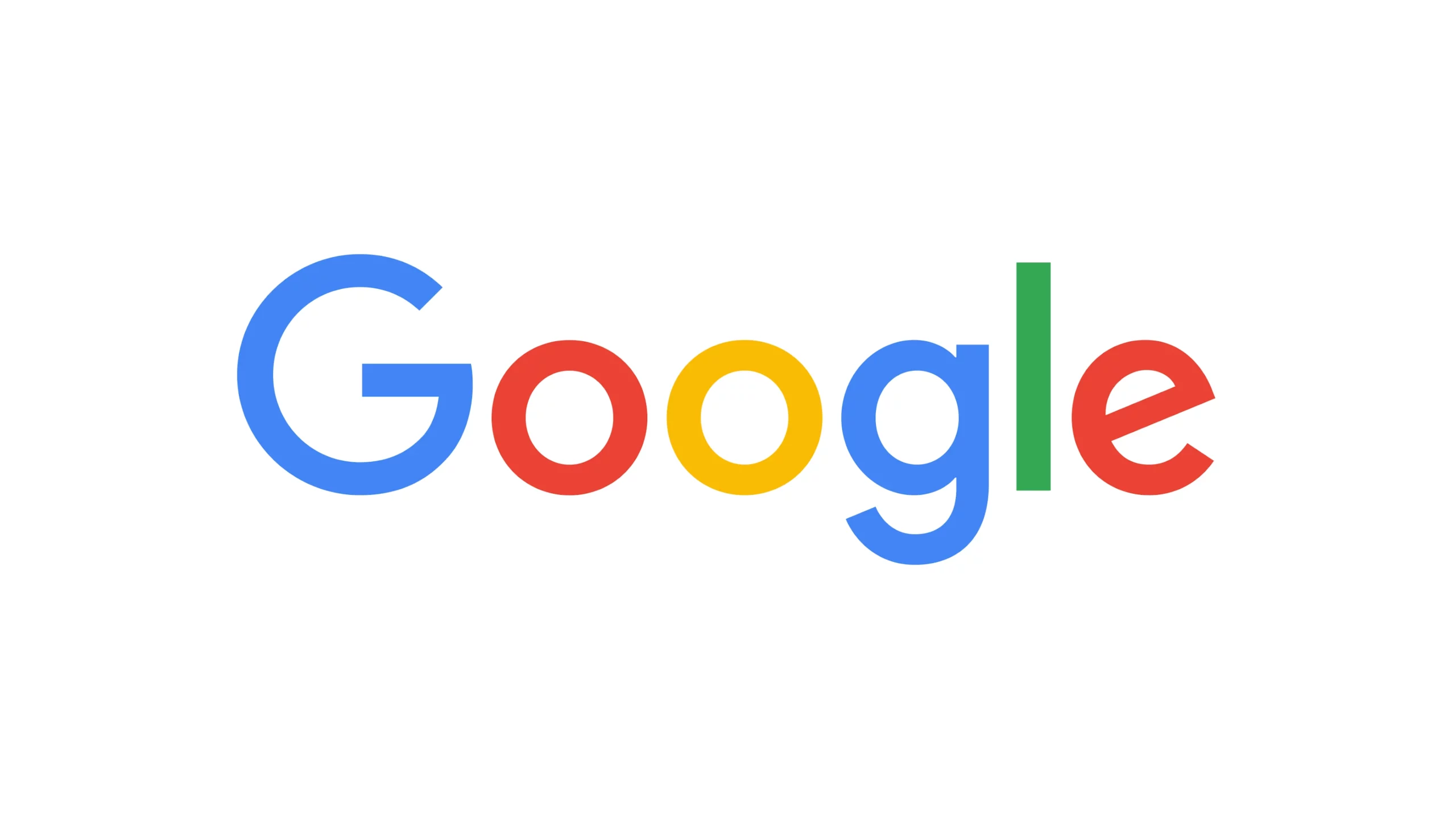Having a Google Account on your Android phone provides access to a wide range of Google apps and seamless data synchronization across devices. However, there may be instances where you need to remove a Google Account from your phone, whether it’s for switching devices or no longer requiring the account. Here’s a step-by-step guide on how to remove a Google Account from both Android and iPhone:
Removing a Google Account from Android:
Before proceeding, it’s essential to note that deleting your Google Account from your device will result in the inability to use any Google app, service, or feature associated with that account. Ensure you have backed up any important data before removing the account.
Step 1: Open your Android phone’s Settings and scroll down to “Passwords and accounts.”
Step 2: Select the Google Account you want to remove.
Step 3: Tap on “Remove account.”
Step 4: Read the pop-up message and confirm your decision. You’ll need to enter your device PIN or password to remove the primary Google Account from your device.
Removing a Google Account from iPhone:
Apple allows the use of a Google Account on iPhones. If you wish to disable specific sync options or completely remove the email account, follow these steps:
Step 1: Open Settings on your iPhone.
Step 2: Scroll down and tap on “Mail.”
Step 3: Select “Accounts.”
Step 4: Choose your Gmail account.
Step 5: Tap on “Delete Account.”
Step 6: Confirm the removal by selecting “Delete from My iPhone.”
Removing Your Google Account Remotely:
In case you’ve lost your phone and want to remove your Google Account remotely, you can follow these steps:
Step 1: Visit your Google account on the web and sign in using your account information.
Step 2: Select “Security” from the sidebar.
Step 3: Navigate to the “Your devices” menu and choose “Manage all devices.”
Step 4: Google organizes your devices by operating system. Locate your phone from the list.
Step 5: Select “Sign out” and confirm your action in the pop-up menu. This will revoke your lost device’s access to your Google Account.
By following these step-by-step instructions, you can easily remove a Google Account from your phone, whether it’s an Android device or an iPhone. Make sure to consider the implications and back up any important data before removing the account.